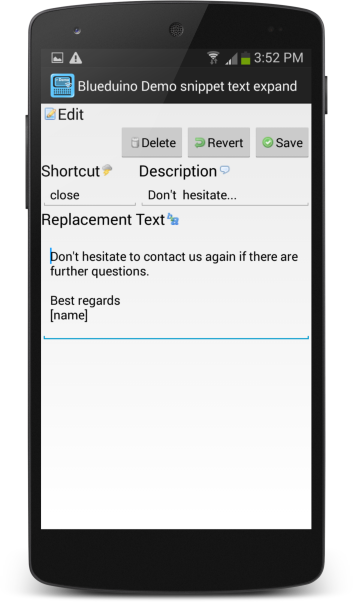It is remarkably easy to handle the text snippets in the app and use them in whatever app you are working with whether as a soft keyboard or with bluetooth hardware. Here is a tutorial video that explains how text expansion can be used with your android device.
When used with Android 5.0 Lollipop or later the text expansion can be used along with other keyboards as an accessibility service. The app will then display an icon in the textfield that you are working in to show that an expansion is available. Tapping on it will either replace the shortcut by the text snippet. Alternatively if there is more that one replacement text a menu is displayed for you to choose the desired replacement.
All macros and such as date- and time-picker functions work with this.
Accessibility Service with Android Lollipop (5.0) and later
When using Blueduino Quick Text with your regular keyboard it needs to be enabled in the settings, see Quick Tutorial to enable Accessibility Service how to get there. When the text expansion is enabled, it is readily available whenever you enter text. The following video illustrates how fast you can enter text.
The tutorial video above currently doesn’t cover the soft-keyboard mode that Blueduino offers, when used as a softkeyboard the mnemonics are displayed as a text proposal candidate and automatically expand upon selection.
Hardware keyboard and soft keyboard
The Blueduino app can operate in several modes with a bluetooth hardware keyboard or together with the soft keyboard.
When using it with a hardware keyboard, the app will show a non-obtrusive popup whenever it detects a snippet in the bottom left corner. If there is more than one available expansion it can be selected with the cursor keys and typing return or tab.
The Blueduino app ships with its own soft keyboard that has text prediction features, variable keyboard size configuration and a clean user interface. Different languages and keyboard layouts with additional characters are supported.
You can adjust the preconfigured replacement texts to your needs and easily define your own. Every phrase is accessible from the keyboard and seemlessly inserted in the app you are currently working in.
If you choose to use Blueduino with another soft keyboard you can enable it to display a shortcut in the notification bar, whenever you need a snippet open it, pick a text snippet which is copied to the clipboard and you can continue using your app and pasting the snippet where needed.